New 2.8 release of Live Objects
Sending your data to a third-party cloud, more detailed command orders, campaign scheduler, monitoring changes of your objects status...
Send your data to a third-party cloud
We provide you with code you are allowed to reuse in order to send your data to the Azure Event Hub, AWS SQS and Azure IoT hub products.
Note that for the Azure IoT hub, you can also use device management between Azure and Live Objects.
To download them : “Help center” > “All resources” > “Code samples”
More precise command (downlinks) statuses
Command statuses are more detailed in order to closely follow them with LoRa, MQTT devices, SMS devices and devices used though a cloud connection (External connector).
You can also configure a period of validity when sending a command (downlink).
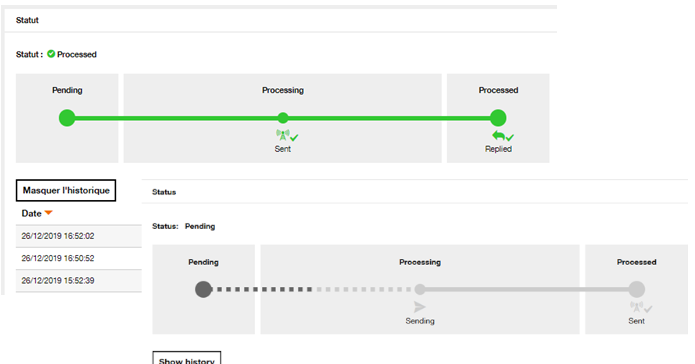
Do you use our APIs? : To use these new statuses, you must use the new version of our device management APIs: “Device management – Commands – V1“. The previous version of the APIs remains fully functional, but new functionalities are not back-ported.
Bulk campaign management of commands (downlinks)
With campaigns, you can configure the planning, execute and monitor of Device Management operations by batch.
You can target a campaign on a batch of devices defined in a CSV file or on a group of devices. You plan it by choosing a start and an end date and time. A campaign can consist of 1 or more commands sent that will be sent to your devices.
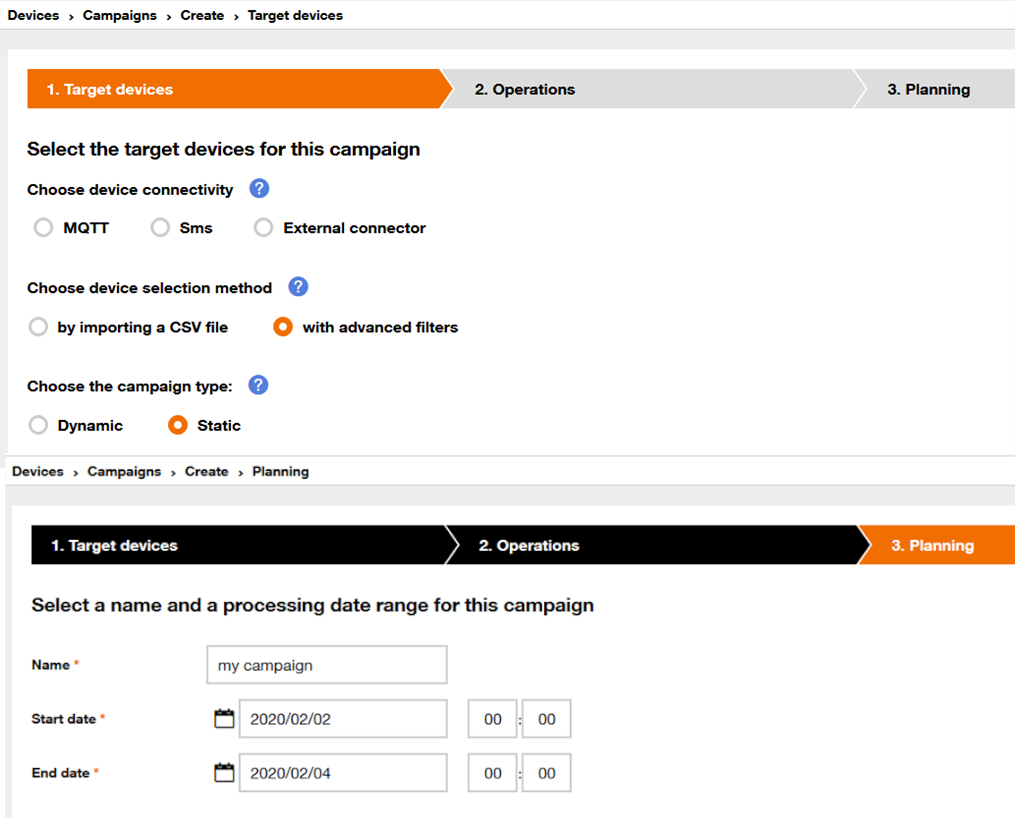
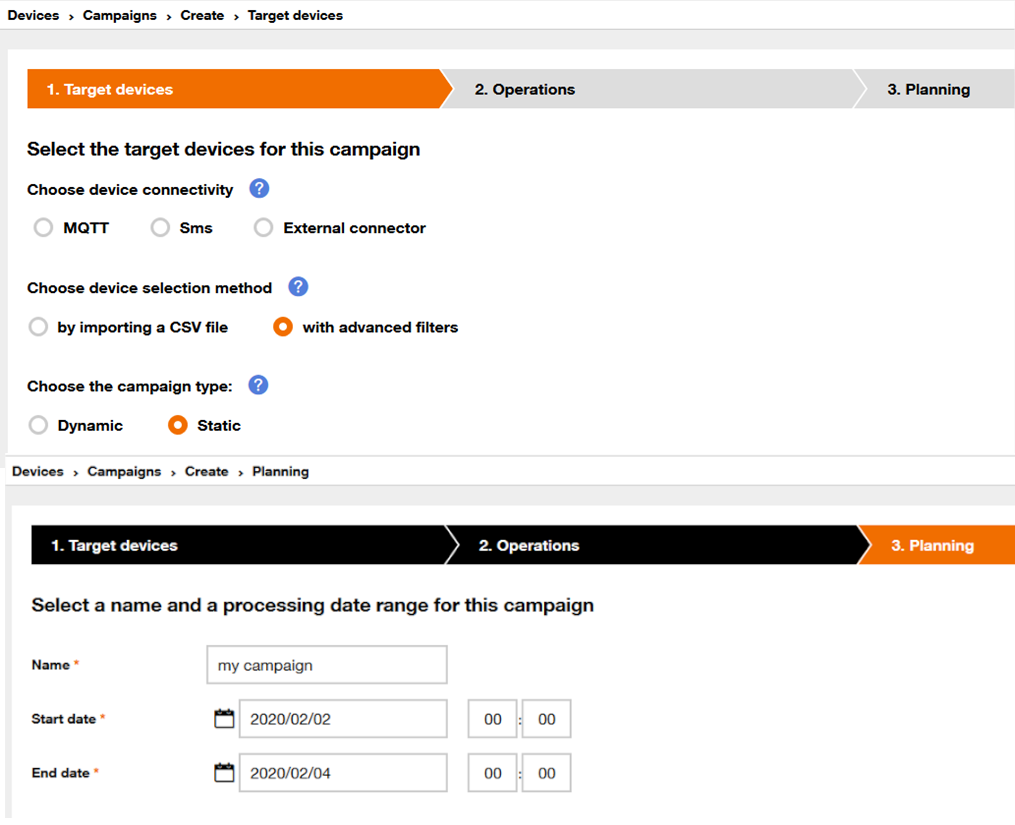
Campaigns are available in the tab “Devices”, menu “Campaigns” or click here.
Monitor and use the connectivity statuses of your objects
You can view the distribution of your objects according to their connectivity status in the LoRa® widget of the “Device activity” dashboard.
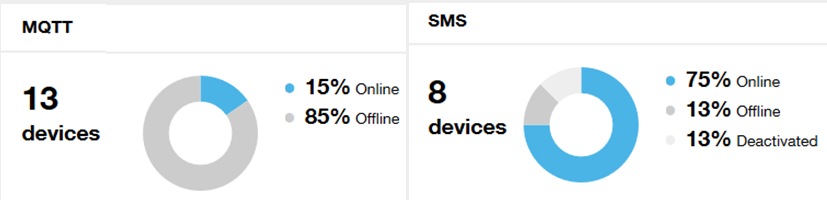
You need to automate this? Send the status changes of your objects to a FIFO or to your applications.
To do so, go to “Data” tab, then menu “Routing”, and click on “Add a routing rule”. You choose the type of message to route, here it is the “Device status event”.
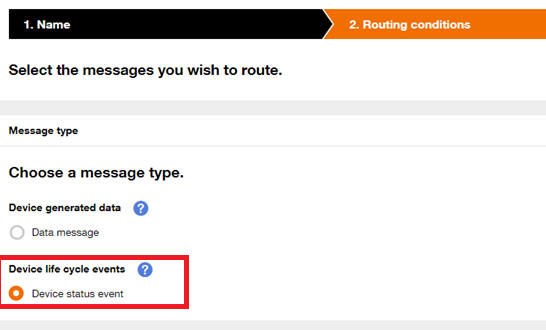
Decoder : you can use decoders with all connectivities
You can decode incoming data for all connectivities
For LoRa and SMS devices, you attach a decoder to your devices in “Device” tab.
For MQTT devices, External connector and incoming data with HTTP we will have to configure it outside Live Objects in your development.
How to:
- MQTT with devices: use dev/v1/data/binary/{encoding}, (see dev guide here)
- External connector & http: insert metadata.encoding:{encoding} in the dataMessage , (see dev guide here)
Where {encoding} is the encoding name used in your decoder.
and more…
Management of your personalized dashboards
You can now order your different dashboards as you wish
and choose the one you want as your default dashboard to be displayed
when you open Live Objects.
to do so click on the pin.
View network logs of your objects
When you are on a device details in the web portal
(device tab and a device selected) you can directly access to its
activity logs by clicking on “Logs”.
… and you use our decoders?
The list of available decoders has been migrated to the “Data” menu, “Decoders” section.

 B2B "IoT enthusiasts" group
B2B "IoT enthusiasts" group Tutorials
Tutorials Orange Business
Orange Business