What you need to do to keep LoRaWAN® network location
Our IoT Connect Low Power offer is upgraded on 15 April to include its LoRaWAN macro-geolocation service on the Orange network, also known as RSSI geolocation. This service enables you to estimate the position of your connected objects using the strength of the signals received by the LoRaWAN network antennas, without the need for GPS. It will be integrated into our supervision platform, giving you optimised support and management of your connected objects.
To use this feature, simply configure it as a connectivity option on the connected objects you want to monitor.
Starting from April 15th, your LoRaWAN®devices will no longer receive automatic geolocation.
However, if you still need it, if you like to keep it… yes you can !
You have 2 possibilities:
1) Activate the connectivity option: Apply this setting to objects that require Macro-geolocation LoRa.
2) Keep last known location: If continuous geolocation is not essential but you want to keep the last known location for use with Live Objects maps, this option is for you. (There is no additional cost for this option)
Configure all devices in a group or in your fleet
1) Go to the “Devices” list, choose the group you want if any.
2) If you have a multi connectivity account, select your LoRaWAN® devices and click on the checkbox below
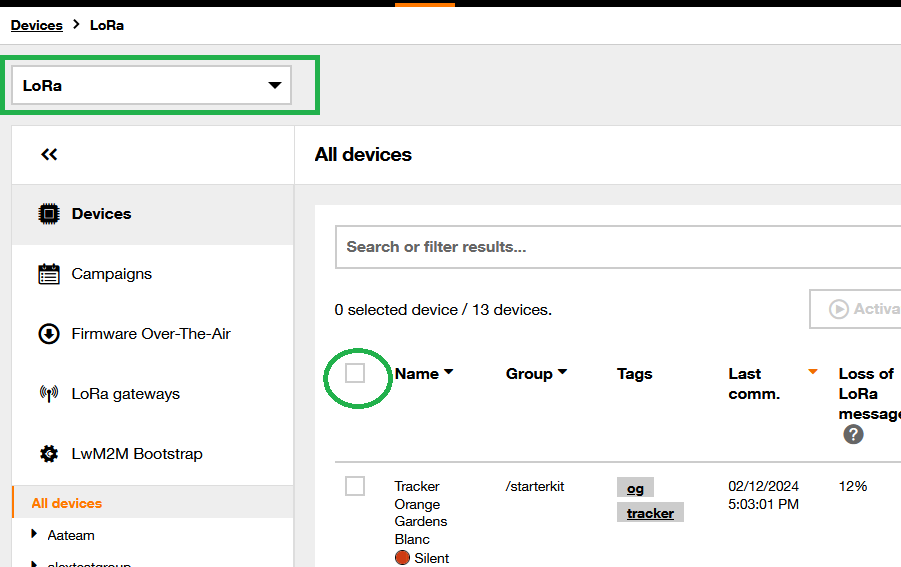
3) and DO CLICK on “Select the xx devices” (Otherwise you only select the devices on the current page).
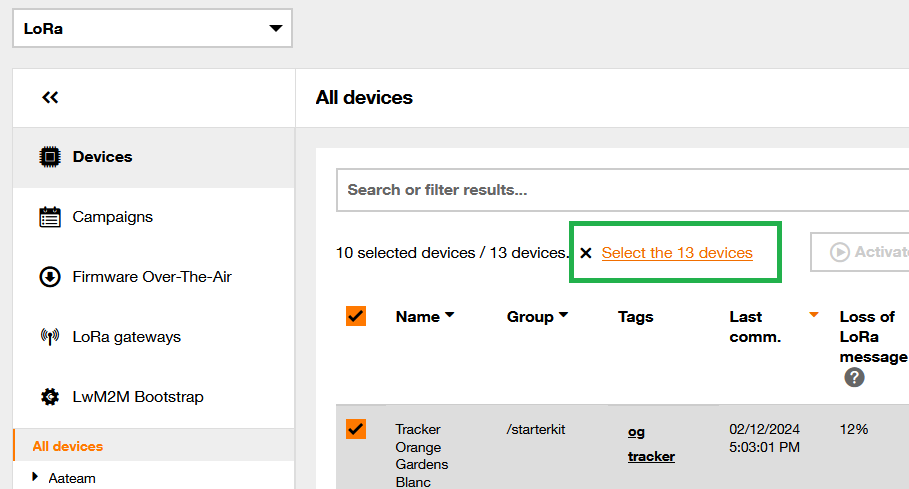
4) then click on the small pencil icon
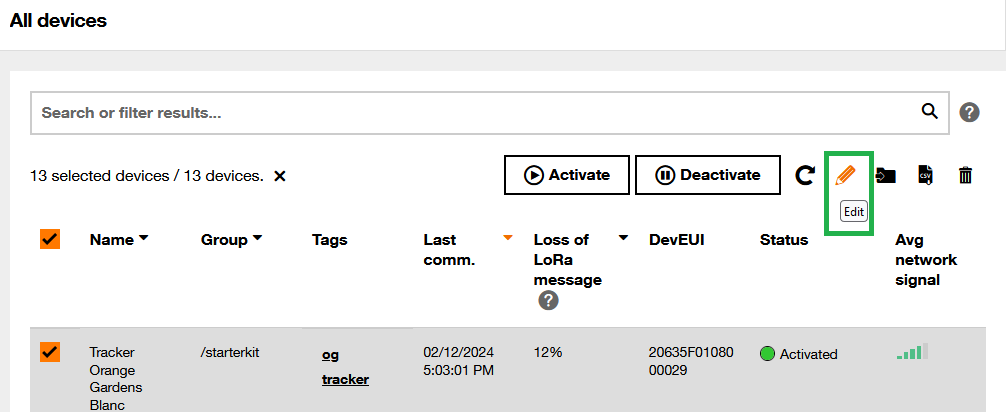
5) in the pop-up window, 2 possibilities (as I said in the introduction)
a) you still want to receive geolocation info LoRaWAN® LoRa network, please select the toggle for “Macro-geolocation LoRa” as below.
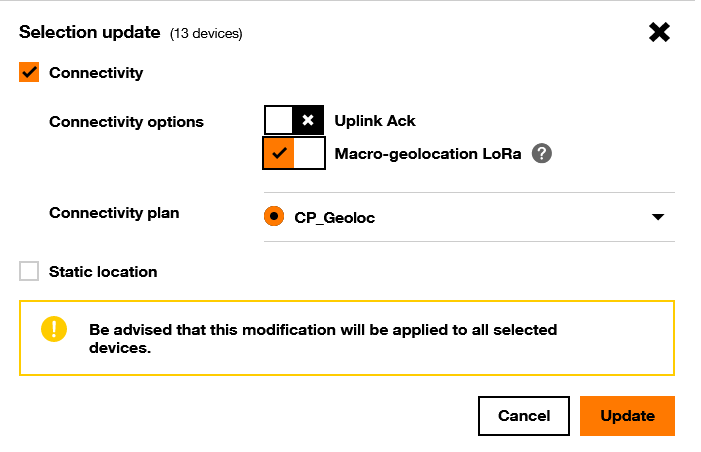
b) your devices do not move, you do not need to keep the automatic location from LoRaWAN® network BUT you want to locate them on Live Objects maps
Do not select any toggle but please ckeck “Save latest LoRa location into static location”
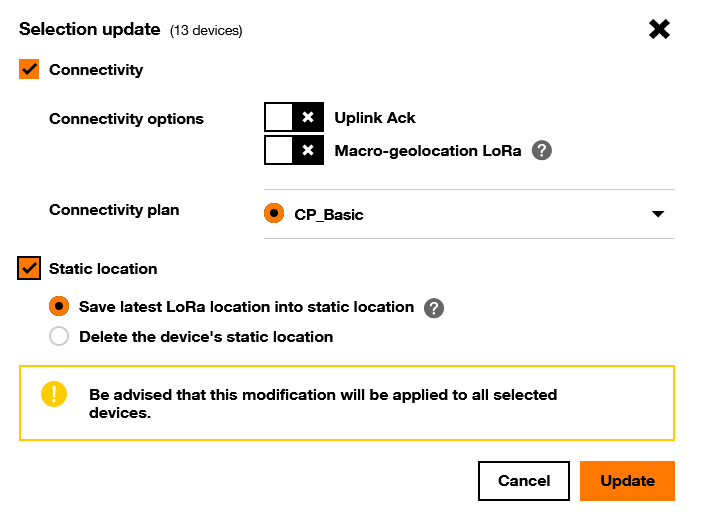
6) then click on “Update” and wait for the action to complete
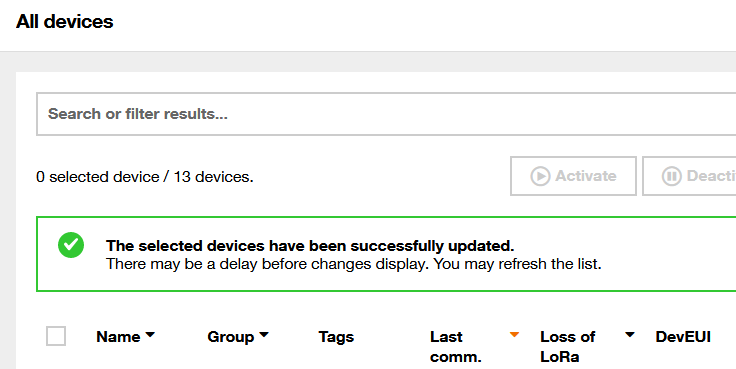
Configure a device in particular
It is almost the same operation.
1) Select your LoRa device in your device list, then select “Identity” in the left menu
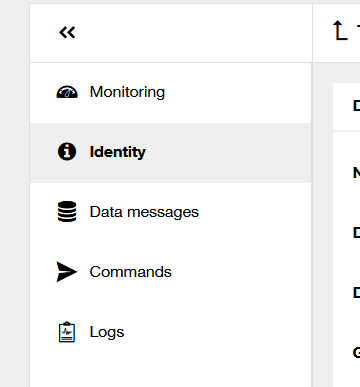
2) then in “Interface – LoRa” zone click on the small pencil icon
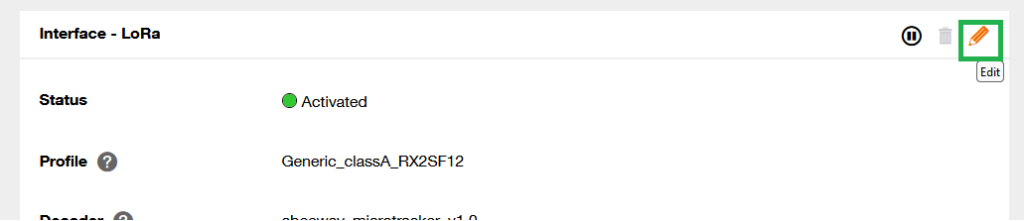
3) in the “Connectivity options” zone, select the toggle for “Macro-geolocation LoRa” as below

4) Validate clicking on “Save”

 B2B "IoT enthusiasts" group
B2B "IoT enthusiasts" group Tutorials
Tutorials Orange Business
Orange Business