Are you using Orange M2M SIM cards? Your IoT M2M connectivity deserves Live Objects! Take your first steps on the platform with the Discover offer
Live Objects, Orange IoT platform, allows you to connect and manage your cellular objects and is integrated securely with public clouds (AWS, Azure, GCP) or private ones.
The Discover Live Objects offer allows you to try the platform for free on 10 cellular objects for 6 months.
Step 1: Link your Orange SIM account (M2M portal)
This will enable you to view connectivity information directly in Live Objects.
Specifically, the “Monitoring” menu of each object will be enriched with:
- connectivity information (including SIM card status (activated or on the network), operator, and technology used)
- network-based geolocation* (without GPS)
- data/SMS consumption exchanged by your SIM card
*only within France
You can access the M2M portal directly to the dedicated page of the inserted SIM card in one click (as displayed in the screenshot below)
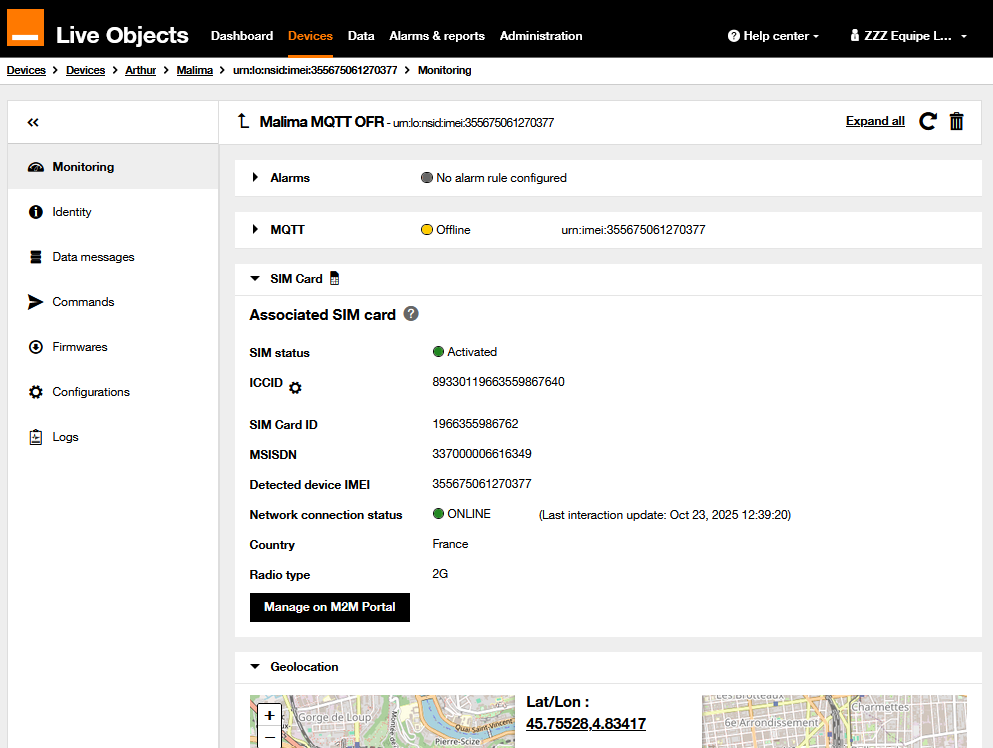
To link your Discover Live Objects account to your Orange SIM account:
- Go to the “Administration” menu, “Orange SIM accounts” section
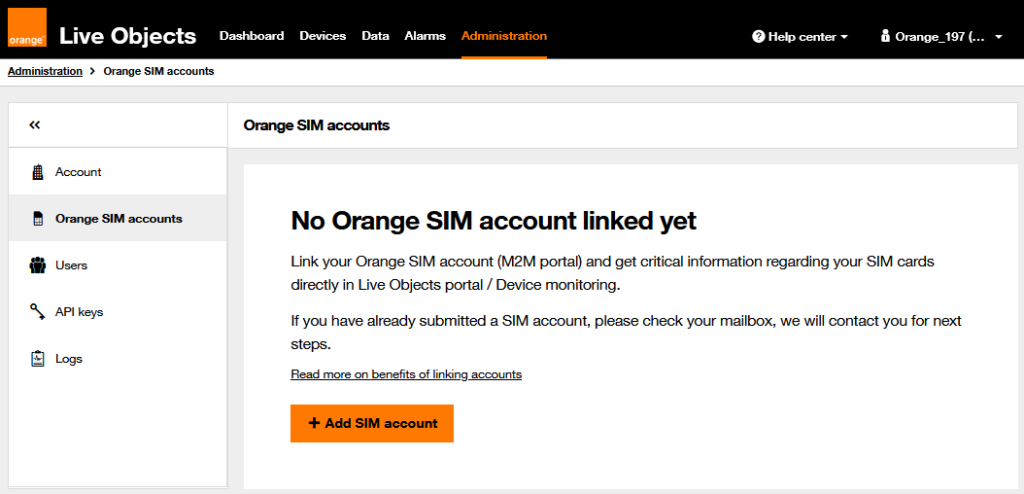
- Click on the “Add SIM account” orange button
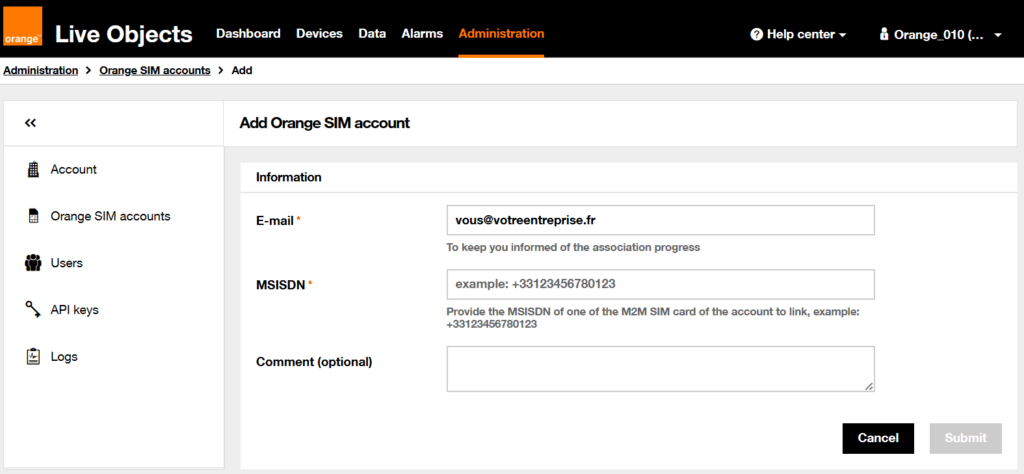
The form is pre-filled with your email address, but you can change it if another person needs to be informed of the successful association.
MSISDN: this is the most important. It is the number of one of the M2M SIM cards in the account to be linked.
The link is not instant. You will receive an email informing you when it is completed.
Step 2: Add your cellular devices
- Go to the “Devices” menu, “Devices” section
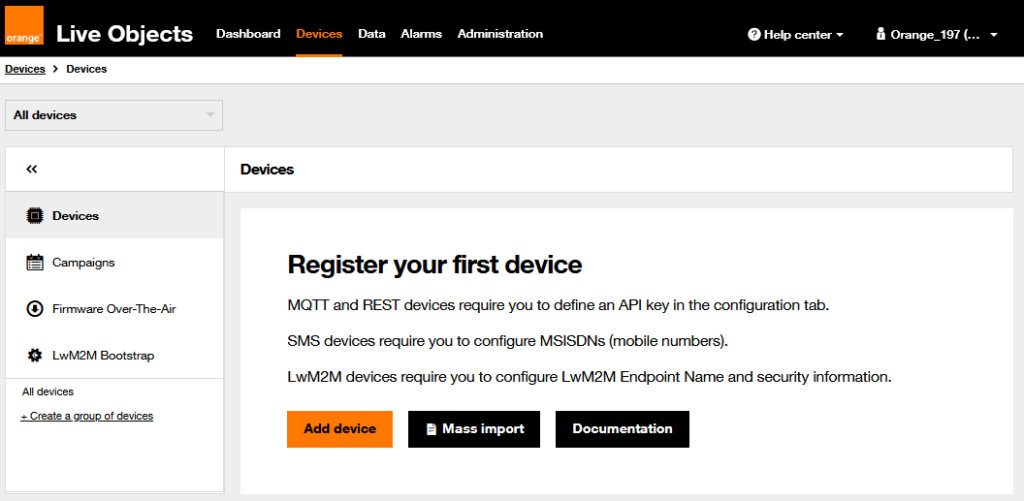
- Click on the “Add device” orange button
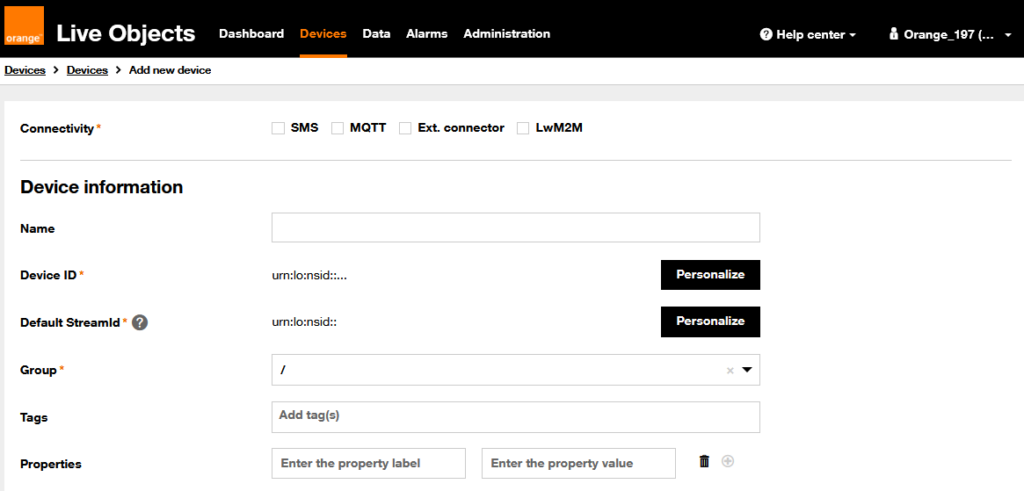
- Select the connectivity used by your connected object, depending on whether it uses SMS, MQTT or LightWeight M2M (LwM2M) protocols.
Case of SMS connectivity
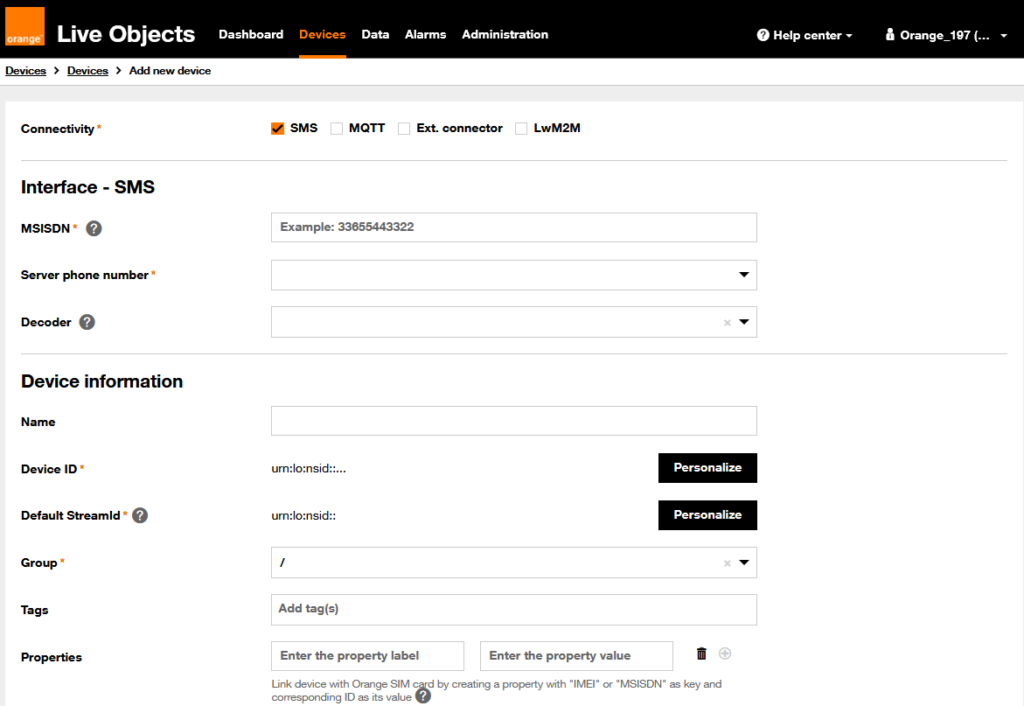
MSISDN: This is your device’s number according to the indicated format.
Server phone number: This is the short number that your SMS device will have to use to communicate with the Live Objects platform. This number was provisioned during your Live Objects account creation.
Decoder: Select the decoder from the list if the payload needs to be decoded.
Name: The name field allows you to assign a familiar name to your device.
Device ID: This is the unique identifier of the device in Live Objects. It is automatically filled when you enter the MSISDN.
Default Stream ID: This is the default time series in which messages sent by the device will be stored. It is automatically filled when you enter the MSISDN.
Group: The group of devices to which the object will be added. By default, only the root group (“root”) is offered.
Tags: Free input labels. Tags can be used to easily sort devices (e.g., “demo”). You can enter up to 10 tags of 32 characters per device.
Properties: Key-value pairs in free input. Example: equipment type, manufacturer, model…
Case of MQTT connectivity
Adding an MQTT device in Live Objects is automatic when it is first connected.
For this, the device must be configured according to the developer guide: https://liveobjects.orange-business.com/doc/html/lo_manual_v2.html%22%20%5Cl%20%22MQTT_MODE_DEVICE
For the MQTT device to be automatically linked to its SIM card upon its first connection to Live Objects, its client ID must be configured in one of the following 3 ways:
- urn:lo:nsid:msisdn:<MSISDN>
- urn:lo:nsid:imei:<IMEI>
- urn:lo:nsid:<IMEI>
Several attributes can be added to a device to facilitate its management in Live Objects (groups, properties, tags as shown in the following screen). These attributes are not stored at the device level but remain at the platform level.
It is also possible to add an MQTT device in the Live Objects portal before its first connection to the platform. This allows for preparing a fleet by pre-filling the above attributes. For the MQTT device to be automatically linked to its SIM card upon its first connection to Live Objects, you must define the MQTT client ID in one of the following ways (the same one as the one configured at the device level):
- urn:lo:nsid:msisdn:<MSISDN>
- urn:lo:nsid:imei:<IMEI>
- urn:lo:nsid:<IMEI>
The “urn:lo:nsid” part corresponds to an internal reference to Live Objects and will be systematically and automatically added.
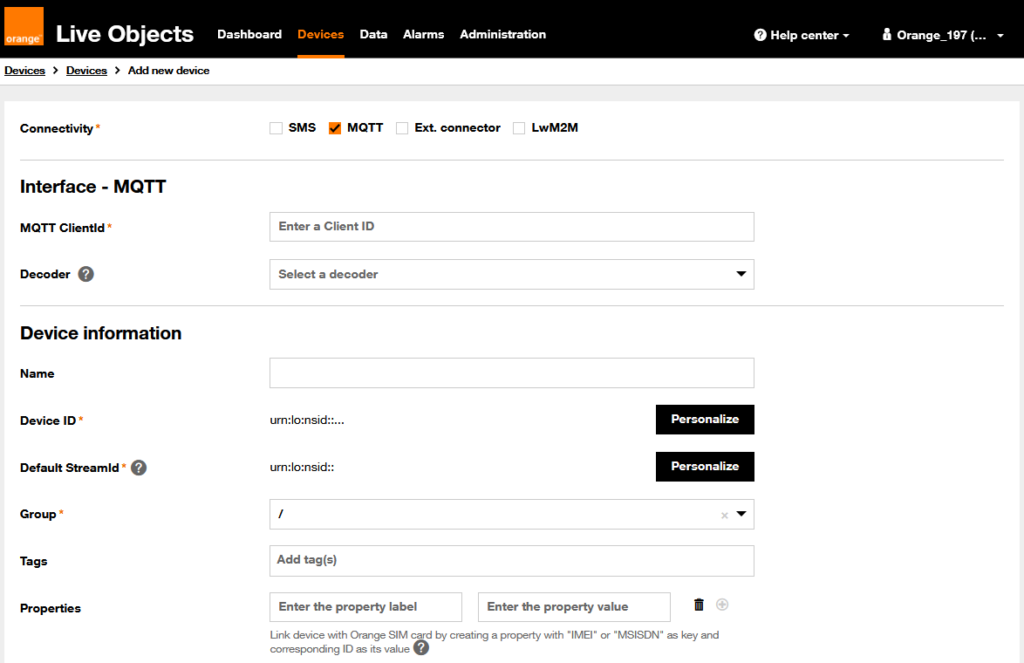
On this screen, only the first field specific to the MQTT interface differs from the fields described previously for SMS devices.
MQTT ClientID: This is the MQTT connection parameter used by the device to connect (see the naming rules specified earlier depending on whether the device was added automatically or via the portal before its first connection to Live Objects).
Decoder: Select the decoder from the list if the payload needs to be decoded.
Name: The name field allows you to assign a familiar name to your device.
Device ID: This is the unique identifier of the device in Live Objects. It is automatically filled when you enter the MQTT ClientId.
Default StreamdId: This is the default time series in which messages emitted by the device will be stored. It is automatically filled when you enter the MQTT ClientId.
Group: The group of devices to which the object will be added. By default, only the root group (“root”) is offered.
Tags: Free input labels. Tags can be used to easily sort devices (e.g., “demo”). You can enter up to 10 tags of 32 characters per device.
Properties: Key-value pairs in free input. Example: equipment type, manufacturer, model… If you cannot configure the client ID of your device according to the rules previously defined, you can add one of these 2 properties:
- IMEI with the IMEI number of the module
- MSISDN with the international format number without the +
Adding these properties has no impact on data reporting.
Only one of these properties is necessary. The M2M portal will automatically associate the device’s IMEI with its provisioned SIM card on the M2M portal.
LwM2M connectivity case
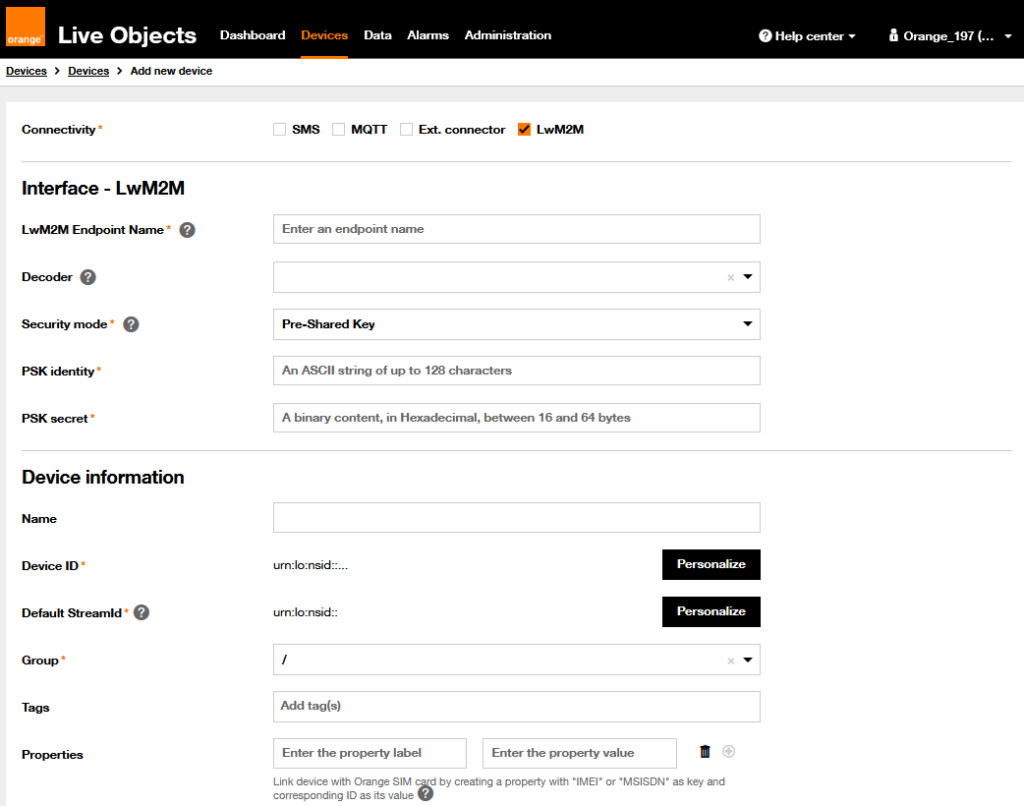
LwM2M Endpoint Name: Use one of the formats below to allow Live Objects to automatically search for a SIM card associated with this device:
- urn:imei:##########
- urn:imei-misisdn:##########
- urn:imei-imsi:##########
Decoder: Select decoder from the list if the payload needs to be decoded.
Security mode: Select the appropriate security mode for your device – usually Pre-Shared Key. We always recommend securing your device’s connection.
PSK ID: Add an ASCII string of up to 128 characters. This information was provided to you upon purchase or in the equipment documentation.
PSK Secret: Add a binary content in Hexadecimal, between 16 and 64 bytes. This information was provided to you upon purchase or in the equipment documentation.
The fields under “Device information” correspond to the generic device management information previously seen for all other device types.
Static geolocation
For all connectivity types, you can use these fields to locate your devices on the Live Objects maps.
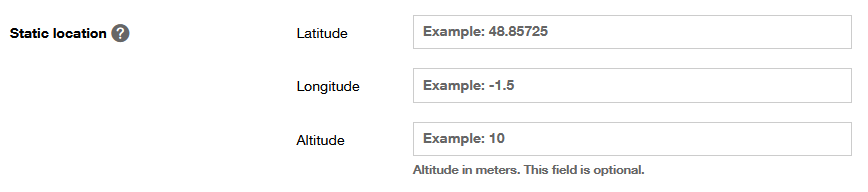
3rd step: Start using Live Objects!
To discover all the features of Live Objects, visit the help center and access all our resources, including tutorial videos.
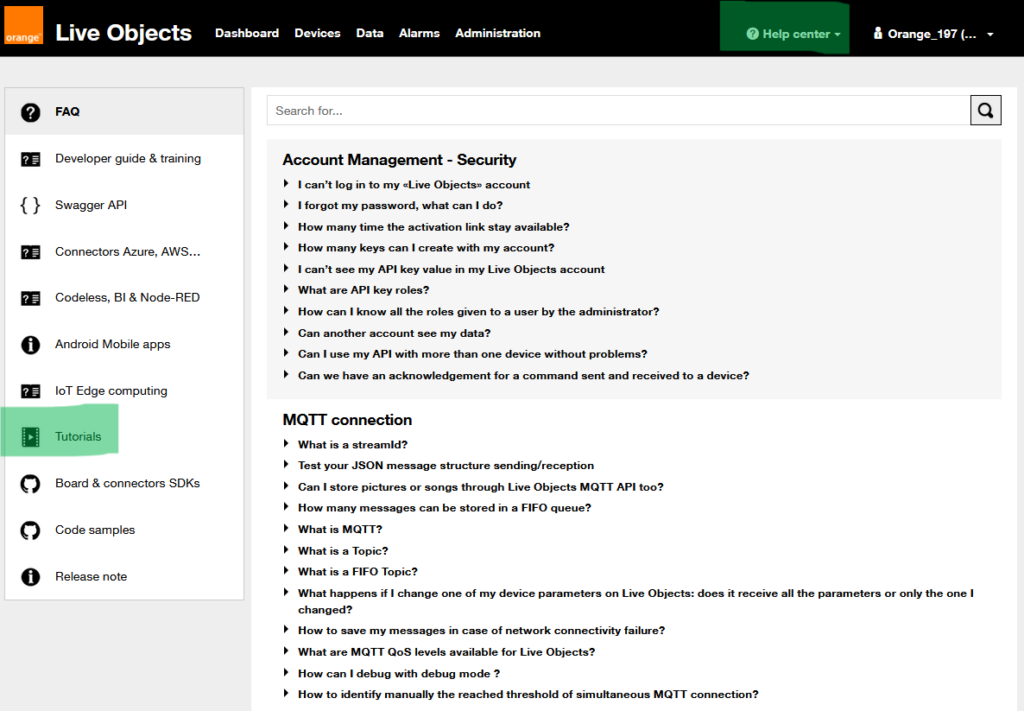
 B2B "IoT enthusiasts" group
B2B "IoT enthusiasts" group Tutorials
Tutorials Orange Business
Orange Business